
iOS (iPhone/iPad) Setup: M4B Version
Here are the steps I used to successfully play the M4B version of the audiobook on an iPhone (iOS version 15.5). This also works on an iPad. You may know of or find another method that works just as well or better. However you manage to accomplish it, the ultimate goal here is to get the M4B downloaded and moved into the BookPlayer app to play it.
First, I recommend installing BookPlayer, which is completely free, on your iPhone or iPad. It's the best app I've found that properly plays M4Bs and allows full use of their features, such as artwork and complete navigation of the audiobook's chapters. There are other players out there, but many of them are missing key features or are clunky and difficult to use. That includes the software that comes pre-installed with iOS. I also didn't have good results using VLC, a commonly used player that's normally good for just about anything, but it doesn't handle M4Bs very well. Simply put, BookPlayer works best.
You should also install another free app, Files. It makes it easy to move files around once you've downloaded them. iOS's existing software can do this somewhat, but it's confusing. There are other free file manager apps you can try, but this was the one I settled on.
When you purchase the M4B from this site, you'll be directed to a page with instructions on where to download it. This leads you to the audiobook's download page on the file hosting site MediaFire.

It's this blue download button that you want (highlighted in green); be careful of ads that MediaFire sometimes puts up that appear to be download buttons but aren't. Tap the button, and your download will begin, showing a subtle progress meter (possibly like the one highlighted below, or yours may be slightly different):

Once the download is complete, you should be prompted with a screen like the one below. If you haven't used BookPlayer before, it most likely won't give you the option to open the M4B in that (the first time I did it, the option was the Voice Memos app, which was not a good choice). If it does, you may be able to skip straight to that step. If not, choose "More…" instead.

This brings up some options for what to do with the file, beginning with some of your Contacts, and below that a list of apps that won't be helpful either.

Scroll down, and there will be the option to Save to Files. Choose that.

Next, choose "On My iPhone" (or iPad).

This brings up a list of apps on your device where the M4B can be placed. First choose BookPlayer, and then tap "Save" in the upper right.

You may wind up back in your browser at this point. If so, close the browser.

Now it's time to open BookPlayer. (It doesn't have a horizontal mode, only vertical). Once you do, you will probably see the following screen. If so, tap "Done" in the upper right.

You'll see BookPlayer's library. If this is your first time using the app, only the one M4B will be listed. Tap to open it.
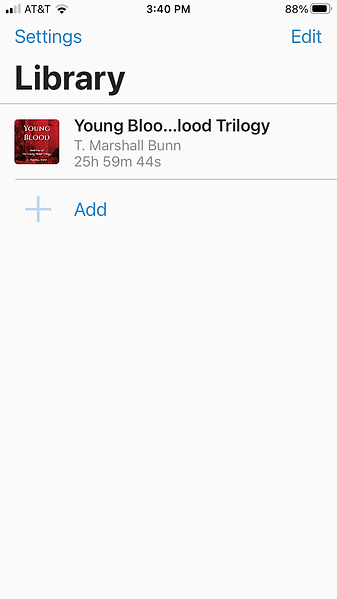
The audiobook begins playing. The controls are pretty standard and easy to use. The skip forward and backward increments can be changed (from the default 30 seconds) in Settings.

The bullet list icon (lower right, highlighted green) brings up the table of contents:

And that's pretty much it. Enjoy listening.